In this post I introduce you to Piratebox – a way of communicating and sharing files in the classroom with no internet connection.
How cool is that?
Introduction
I’ve experimented with a lot of tech in my classroom. I’ve used wiki’s, blogs, set up mobile phone polls, used a whole range of edtech products and services and I’ve come to one conclusion:
If it doesn’t work for ALL the students ALL the time then it’s no use
If the success of the tech depends on whether the learner has an Android or Windows phone – then that’s no use to me.
Because that’s exactly the kind of problem that will occur in a real classroom.
So, this is the first in a series of posts entitled
decentralised tech – #edtech tools that empower.
How does it work?
Basically, the piratebox is a portable router that you ‘hack’ into – but don’t worry, you’re not doing anything illegal (the existing software on the router is GNU open source).
With the firmware and software added to the router your learners (and yourself) are able to access the router via your wi-fi facility on their phone/ tablet/ computer and download files.
This means that you can share readings, pictures, music or anything else with your learners and you don’t need an internet connection.
This is ideal for jigsaw readings, setting tasks, group work.
Here are instructions on how to build a piratebox.
So have you used it with your learners?
No! Unfortunately not, I prepared a whole lesson this week with 3 readings on the piratebox – in pdf, doc and html form. I put the docs in 3 different formats as I think that all devices can read one of these formats, and html files (you can save MS Word docs as html files) just open in your browser, regardless of the device you have.
I wanted learners to download the readings on their devices and answer some questions. But I was unable to do the lesson for reasons beyond my control.
But I still wanted to share piratebox with you all as I think it’s a really great tool!
Is it easy to set up?
Well, it wasn’t for me – but I don’t have any real coding or tech experience. It took me two days of fiddling around, typing in code, re-installing the software and a lot of time hanging around in the Piratebox chat room (big thanks to <MaStr–> and <mikshaw> for all their kind assistance).
Can you give any tips to those thinking of making their own Pirate box?
Yes! Here were my ‘pain points’:
1) You’ll need to download Telnet. This is a tool which enables you to communicate with the router. MAKE SURE that you download PuTTY (Telnet) WITH the SSH facility.
You will need to communicate using Telnet (look at the row of buttons under ‘Connection type’) in stage 9 of these instructions but then later you will need to use SSH after you have set up a password in stage 2 of Post-installation instructions.
2) I had problems installing Piratebox which meant that when I got to stage 4 ‘Activate the Kereha Image and Discussion Board’ I was unable to see the code, and definitely not able to change the ADMIN_PASS and SECRET.
I got round this by then uploading the firmware ONLY first – and then uploading the software separately later on. And then everything worked – I could set up the Image and Discussion board (stage 4) and change the passwords.
I did this by following the steps for ‘Upgrade Pirate Box’ – this might also work for you too.
3) When you enter in the passwords in stage 4 of post-installation you need to use the vi editor to do 3 things. Firstly, familiarize yourself with the vi editor – it’s a little weird at first. There’s a cheat sheet on the Piratebox website and I found this guide useful.
Firstly, change the ‘CHANGE ME’ words ONLY (you will see this in the code) in both ADMIN_PASS and SECRET.
Then delete the hashtags at the beginning of the lines containing ADMIN_PASS and SECRET (otherwise it won’t work).
Then remember to SAVE and EXIT.
4) Also, make a note of the stages you go through, so you can explain them clearly to someone on the chat room or on the Piratebox forums.
Any more advice?
Be patient – wait for the software to load. You might think it hasn’t worked – but it might have!
In the final stages you should say ‘Pirate Box’ appear in your list of wireless connections. Here is piratebox on my list of wi-fi connections.
Also, get someone who is a ‘techie’ to help you!
Conclusion
I hope that you found this post useful! I’ll be focusing on more decentralised tools over the following weeks.
Good luck with your Pirateboxes!
Images

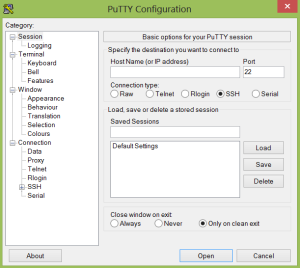
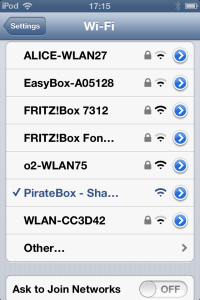
hi Paul
the main benefit so far for me in using piratebox has been less trips to the photocopier/printer
i have used it as a jigsaw reading, and also once to give out a html based quiz that had some interaction i.e cllcking some radio buttons to answer some grammar and comprehension questions
the chatbox does have potential e.g. as a way to give anonymous feedback on a class?
the forum feature on the open wrt version of piratebox also has possibilities and you can also install a wiki (see piratebox froums)
don’t forget if you have a rooted phone then the easiest way imo is to use piratebox for android (though you do get less features than the open-wrt version)
i think to get more teachers interested a list of activities that have been tried and tested needs to be compiled as well as a way to balance the heads down vs heads up aspects in class
ta
mura
Hi Mura,
Thanks for commenting – maybe a group of #piratebox teachers could be formed to share ideas and inspiration.
Unfortunately don’t have an Android phone, though this would be much easier – just walk into class with a phone! I think a html quiz is a great idea – did you use ‘Hot Potatoes’ for that – or something else?
I also really like the idea of a wiki and using the chat room, perhaps a student-compiled glossary would be good for ESP courses too.
*maybe we should set up ‘manufacturing’ and selling pirateboxes – it might be more lucrative than teaching!
paul
yeah let’s hope i can generate interest from some TESOLFR2014 attendees
PB for Android works on rooted tablets as well
i just use various HTML quiz makers that are available though the quiz i used was copied from the net and just modified a bit
there is definitely potential with these features though still need to balance the heads down aspect when students use devices
hmm lol yeah going commercial from an open source product feels iffy
ta
mura
The Android version might not necessarily be easier…it might not run at all, depending on your device. I tried to install it on a rooted LG Optimus Zip (a pretty low-end phone, and probably considered obsolete now)…it installs fine, but doesn’t actually run.
In any case, my main point in posting is to say thanks for the mention…I’m actually very new to piratebox myself, but since i was able to learn how to set it up on a tp-link with some help from Matthias, i felt it was my duty to pass on the help to others. I found your post because of PirateBox-Bot on irc =o)
Hi Mikshaw,
Thanks for your help on IRC – couldn’t have done it without you!
I feel the same way – people really helped me to set up PB, that’s why I wanted to write about the steps where I totally went wrong to help other people who might be setting PB up themselves.
paul
Good luck at TESOL France Mura – I hear Stephen Krashen is speaking – illustrious company!
Regarding activities for Piratebox – I also had the idea of learners downloading a file which then scrolled down as they read it – like a news ticker.
Have no idea how to do it though!